ASSESSMENTS
Touchstone Institute Portal User Guide
On this page you will find a user guide to help you navigate the Touchstone Institute Portal.
Below you will find detailed Instructions on how to:
- Create a user account and sign in
- Complete your personal information
- Register for an assessment date
- Cancel an assessment date
Supported Browsers
PC Users
- Google Chrome - recommended for best user experience
- Internet Explorer version 10 and above
- Firefox
Mac Users
- Google Chrome - recommended for best user experience

How To Sign in and Register
Click on a section below to view instructions on using different parts of the User Portal.
If this is your first time on our site and need to create an account please click on the ‘sign up’ button. You will see this screen and have to enter the following information:
- Full name: first and last name
- Email address
- Word verification: type in the text exactly how it appears - it is case sensitive. If you cannot read the text click on the refresh (insert refresh symbol for reference) for new test.
- Click on the sign up button
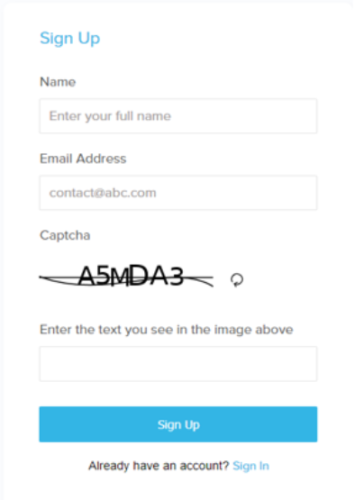
Once you have completed the sign up successfully, you will see a confirmation message and a verification email will be sent to the email address that you used to sign up.
Please note that this email may take up to one hour to receive, especially if you are using a web-based email provider such as; gmail, hotmail, or yahoo.
Once you receive your verification email, follow the link provided to create a password and complete your account.
Your password must contain at least eight characters, including:
-
- one uppercase letter
- one lowercase letter
- one numeric digit
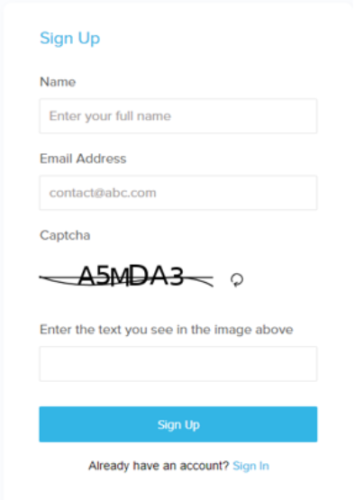
If you are a returning user, click on the ‘sign in’ button to log into your account.
Once your account is complete you will be able to sign in and see your personal portal account. You will need to click on the ‘Application Form’ tab and complete your profile. Remember to complete ALL mandatory fields and click on the ‘Update’ button at the bottom of the page to ensure that your information has been saved. You will be asked to upload a photo to your profile for identification purposes. Please use the following guidelines to assist you in choosing an appropriate identification photo for your profile. If you experience any issues please contact us via our email form.
Your photo must be:
- Clear and in focus
- Colour or black and white
- Taken with a neutral facial expression
- Taken with uniform lighting, not showing shadows or flash reflections
- Taken straight on, with face centred to the camera
- A reflection your current appearance
- Maximum of 1MB in size
Examples of appropriate photos include:
- Passport photos (scans from current passports accepted)
- Government identification photos (scanned from original)
- Clear head shot taken with a phone, tablet, or computer
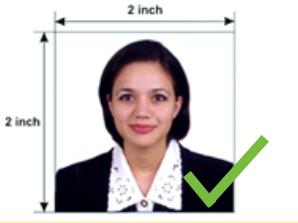
Photos that are not accepted include, but are not limited to:
- Group photos
- Photos that do not reflect your current appearance
- Photos that are out of focus
- Images that are too small


Prior to registration day:
Before applying for an exam date, you must ensure that you have created your IEN profile.
On registration day:
Touchstone Institute's portal will be taken offline until registration opens. If you log into the portal before the designated registration time, you will see the following message:
"Touchstone Portal is down for maintenance.
Sorry for the inconvenience. We'll be back shortly."
This message will appear until we open registration. If you see this message, refresh your web page until you see the portal login page open.
How to apply for registration:
- Login into the portal
- Click the ‘IENCAP Exam’ tab At the top of the page
- Select only one exam date
- Click the ‘Apply for Exam’ button once. PLEASE NOTE: You will not be required to pay at this time.
- You will not be guaranteed a seat or required to pay until we determine if your registration application falls within the seat capacity for the examination you applied for. Touchstone Institute will send you an email to let you know your application status within three (3) business day after registration closes.
- Please do not contact Touchstone Institute to inquire about your application status.
When you are signed in to your profile, select the Exam tab to view which exam dates are open for registration. When a date is open, the ‘Register’ button will be highlighted in blue.
Do not click on the ‘Register’ button unless you are absolutely certain that you will be prepared to take the exam on that date. Touchstone Institute enforces a strict cancellation policy.
Contact exams@tsin.ca